What is the edit_posts Permission in WordPress? #
The edit_posts permission controls access to most of the key writing features in WordPress.
For example, if you don't have the edit_posts permission, you won't be able to access the “Posts” area of WordPress at all. Also, if you don't have the edit_posts permission, you won't be able to create new Posts or upload new media.
Seeing the Edit Posts Permission in Action #
Let's start exploring the Edit Posts permission. We'll start by looking at a group of users who do not have the Edit Posts permission: Subscribers.
This image below shows what people in the Subscriber role will see when they log in to WordPress. They are able to edit their profile, but that’s it. They have zero access to the Posts screen.
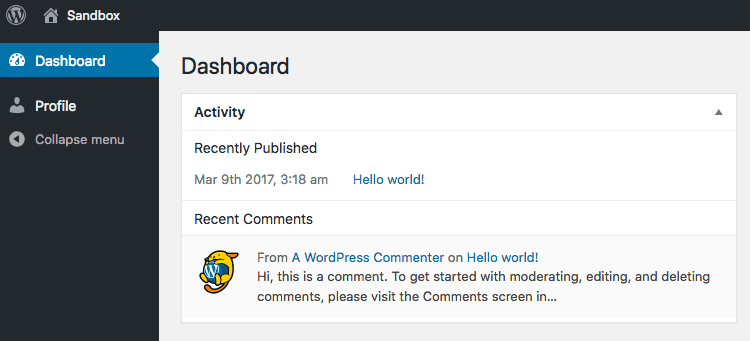
However, let's see what changes if we get the Edit posts permission to Subscribers. In this image below, I'm using the PublishPress Capabilities plugin to control access.
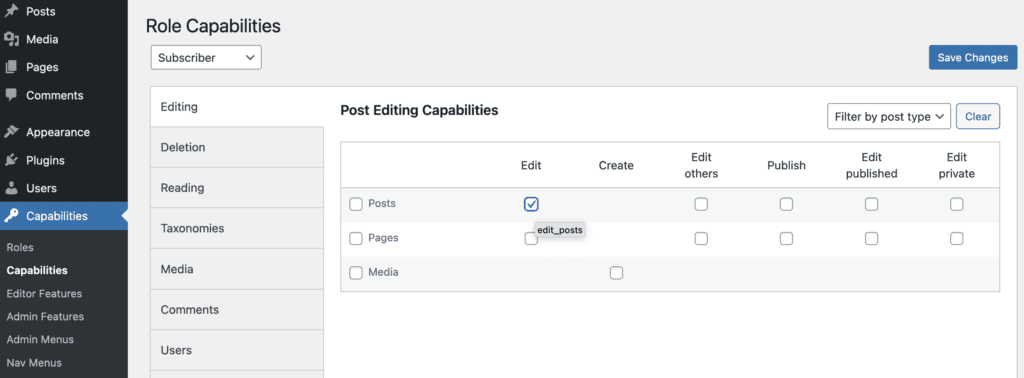
This next screenshot below shows a user that does have the “Edit Post” permission. This user has access to the “Posts” screen and also the “Comments” screen. Oddly, they also have access to the “Tools” screen, even though it is blank. You'll notice that this user does not have editing access to other people's Posts, but they can see all of them. There is no separate permission that controls viewing Posts in the WordPress admin area.
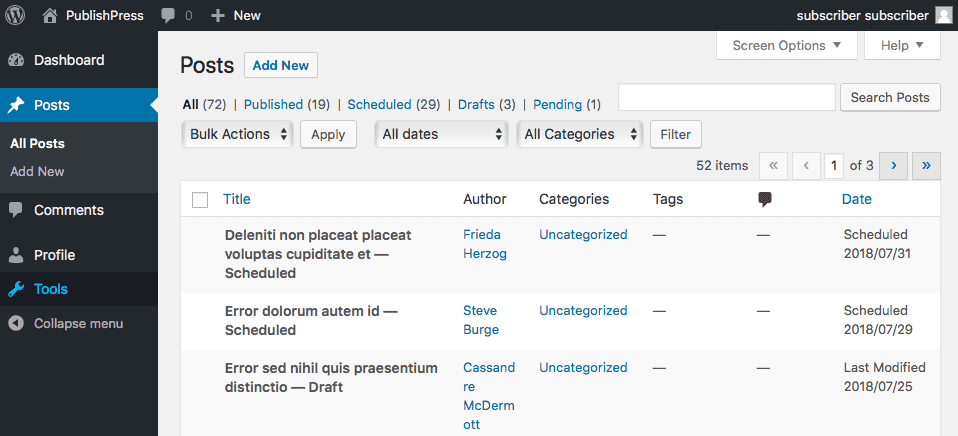
Any user with the “Edit Posts” permission also has access to the “Add New” button. This means that they can write new posts, although they can only send them to the “Pending Review” status.
Now we finally get to reason behind the “Edit Posts” name. Yes, a user with this permission can edit their own posts. However, remember that they have no ability to edit anyone else's posts.
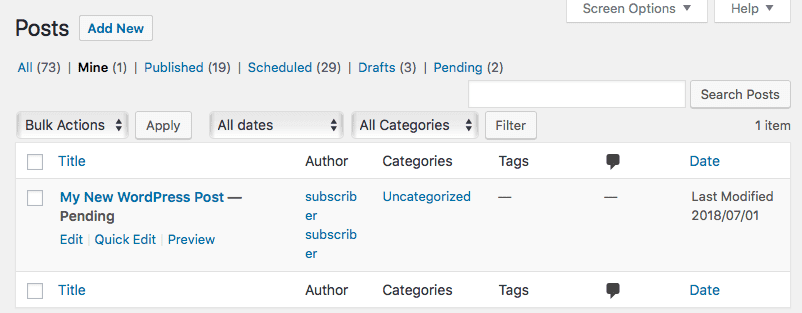
Also, in the Comments area, a user with the Edit Posts permission can view but can not edit any comments.
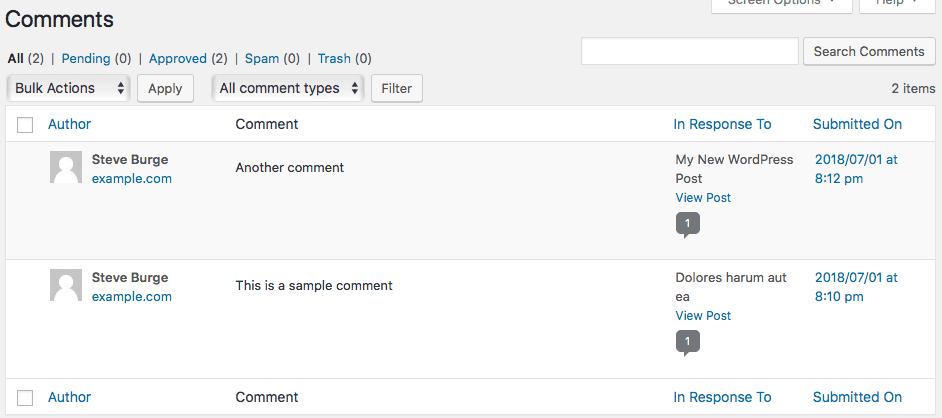
Editing Media with the Edit Posts Permission #
Users with the “Edit Posts” permission can write new Posts, but they can not upload or access images. If you want to give Media access, you need to give users the “Upload Media” permission. Technically, in WordPress, this is because Media are Posts. Every media item uploaded to WordPress gets a Post ID.
Summary of the Edit Posts Permission #
Yes, the the Edit Posts permission is strangely named.
The Edit Posts permission gives WordPress users access to far more than the ability to edit posts. The Edit Posts permission grants access to all these features:
- Accessing the Posts screen.
- Creating new Posts.
- Editing your own Posts.
- Uploading and editing Media.
- Accessing the Comments screen.
- Accessing the Tools screen (although it's useless).
