If you are looking for PublishPress translations in your language, feel free to contact us to see if we have translation files.
If the PublishPress plugins aren't available in your language, you are welcome to translate PublishPress.
We recommend Poedit as an easy way to translate PublishPress plugins. Here's how the translation process works …
Get started with Poedit #
- Download Poedit from poedit.net
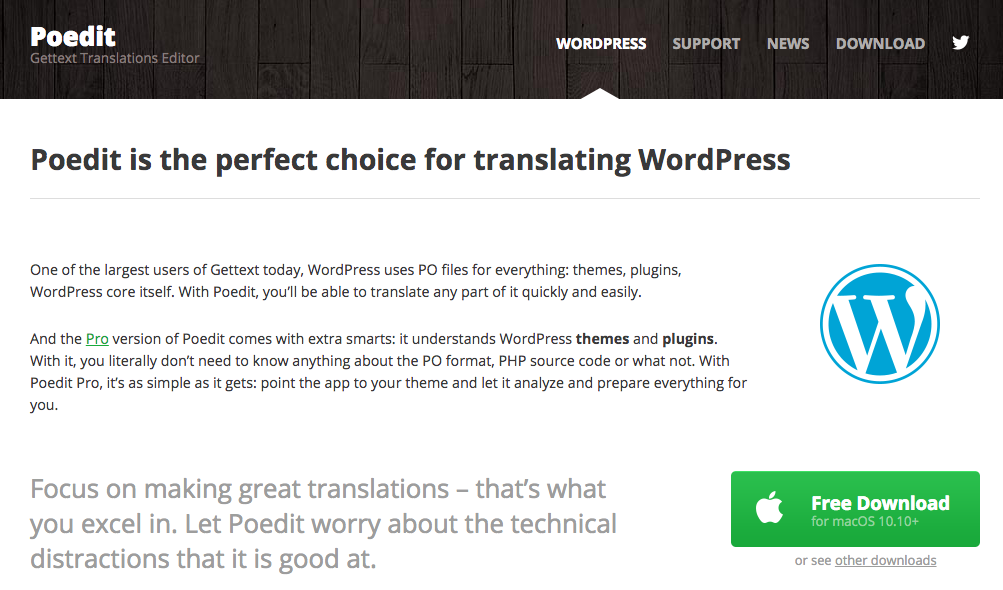
- Run the installation script for Poedit on your desktop. Click “Create New Translation”.
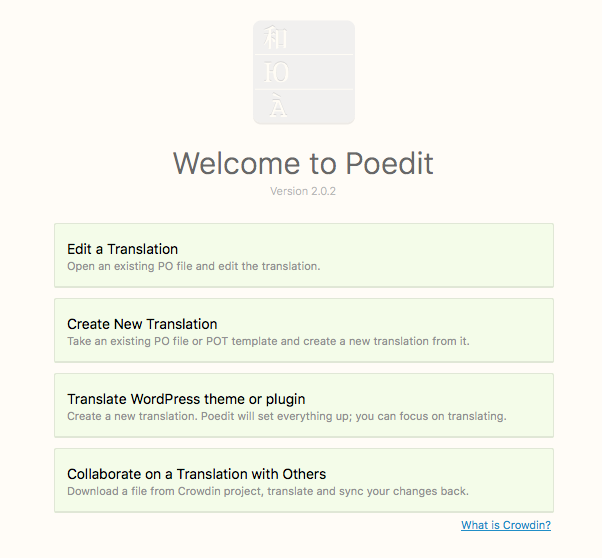
Open a PublishPress plugin #
- Download a PublishPress plugin to your desktop.
- Open the folder and look for the /languages/ folder. For example, this image shows the folder structure for the “PublishPress Revisions” plugin.

- Inside the /languages/ folder you will find .po files. This is the PublishPress Revisions plugin:

- We are going to use the existing .po files as the starting point for our work, so elect one of the existing .po files from the /languages/ folder.
- Use the “Language for your translation” dropdown to choose your language:
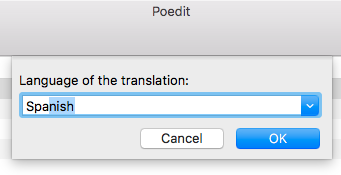
- You will see a list of all the English translations. On the right-hand side there's a blank space waiting for your translation:
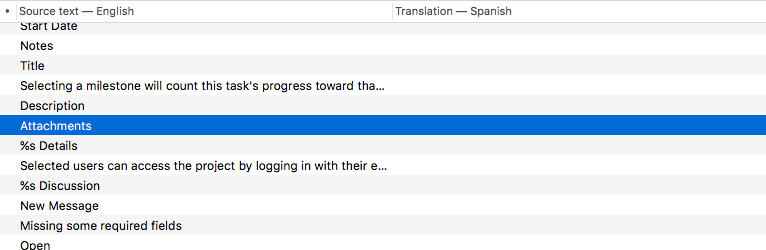
- At the bottom of the screen, you can enter your translation text into the “Translation” field:
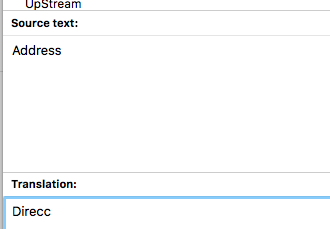
- PoEdit is a particularly useful tool because it will automatically give you translation suggestions:
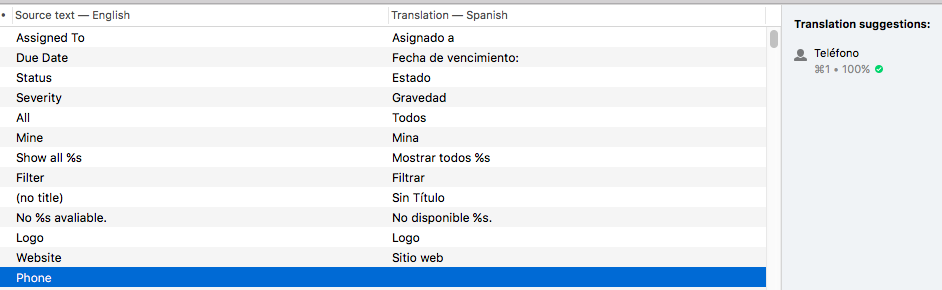
- When you're finished, click “Save” in Poedit:
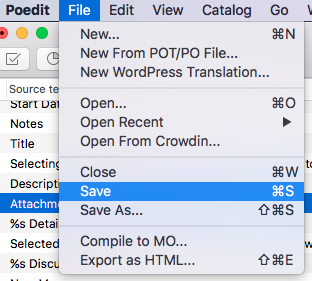
- Poedit will export both a .po and an .mo file for you.
Upload the language files #
- Place these in the /wp-content/languages/your-plugin-name/ folder. Create this folder if it doesn't exist.
- For the files, use the naming structure you can see below. You can find a list of locale identifiers here. Here are some examples for Italian, Spanish and French.
- publishpress-it_IT.po
- publishpress-es_ES.po
- publishpress-fr_FR.po
- If your site is running your language (in this case, Spanish), the PublishPress plugin will automatically detect your new files and use your language.
