You can share your social media profiles very easily by using the PublishPress Social Links block. This block allows you to add links to your company / organization / personal profile on all the major social networks.
How to add a PublishPress Social Links block #
You can add this block by clicking the “Social Links – PublishPress” button in the PublishPress Blocks category.

This next image shows the PublishPress Social Links block inside the Gutenberg editor:

How to add new links to your PublishPress Social Links block #
- After you have created a PublishPress Social Links blocks, click on one of the icons shown below:

- Enter the full URL to your social media profile.
- In the right sidebar, choose icon for this social network.

- Repeat this process for more social networks:

- If you want to add more social profiles, click the + icon above your Social Links block:

Settings for the PublishPress Social Links block #
You can use the ready-made icon or upload your own icon, and adjust some more options from the right panel.
- Preset Icons: you can upload your custom icon
- Preset Icon Color
- Icons settings
- Icon size, space

Default settings for the PublishPress Social Links blocks #
You can set default options for every PublishPress Social Links block added to your site. This is possible with the PublishPress Blocks default configuration feature and it allows you to create a consistent look-and-feel for all your social links.
Go to Blocks in your WordPress admin menu, then PublishPress Blocks.
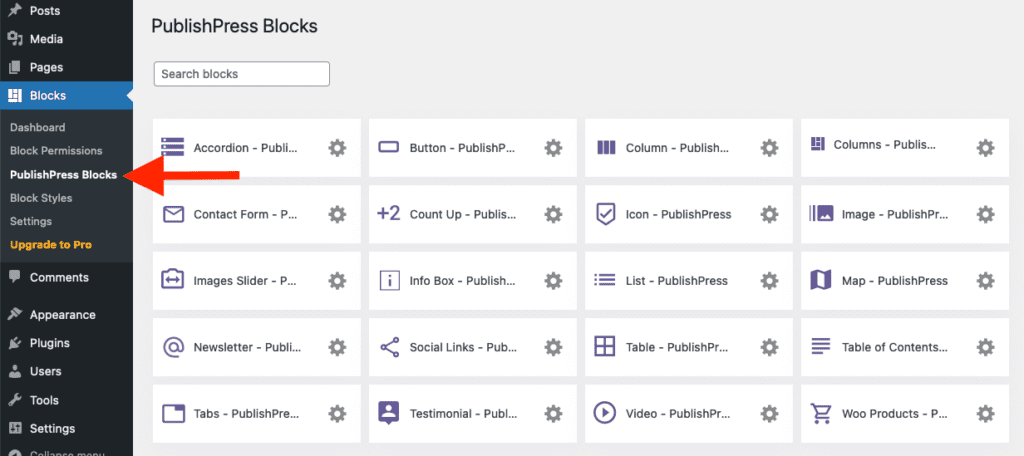
Click Social Links settings icon.

Adjust the default settings and save.

