The PublishPress Video block is based on the default Video block in Gutenberg.
The PublishPress Video block is most useful for videos hosted on your WordPress site. This block has tons of extra features, including advanced styling, for locally-hosted videos.
This block can also add a lightbox display for YouTube, Vimeo and videos uploaded to your WordPress site.

How to create the PublishPress Video block #
You can create an PublishPress Video block by clicking “Video – PublishPress” button in the PublishPress Blocks section.

Adding YouTube or Vimeo videos #
- Paste the URL from YouTube.com or Vimeo.com into the box at the bottom of the block.
- Click Fetch video content.

- If your video is compatible with the PublishPress Video block, you will see it loaded inside the block:

Adding local videos #
You can use any local video that is hosted on your WordPress site.
- Click Load local video.

- Either select or upload a video to your Media Library.
- Click the blue Select button.

- By default, your local video will not have a cover image. You can add a cover image to your video by clicking on the pencil button from the top left corner.

Settings for local videos in the PublishPress Video block #
You can adjust settings for the video in the right sidebar:
- Open video in light box: The lightbox offers additional display options including Color Settings and Play Button.
- Autoplay: On or Off
- Loop: On or Off
- Muted: On or Off
- Playback Controls: On or Off
- Play inline: On or Off
- Video preloading: On or Off
- Full width: If this is disabled, you need set a custom width for the video.
- Video height

If the lightbox is enabled, you will also see these settings:
- Color Settings:
- Overlay Color
- Play Button Color
- Play Button:
- Icon Style
- Play Button Size

Settings for YouTube and Vimeo videos in the PublishPress Video block
#
For YouTube and Vimeo videos, the main advantage of the PublishPress Video block is the lightbox display.
For this reason, “Open video in lightbox” will be enabled by default. Here are the settings for the lightbox:

Default settings for all your PublishPress Video blocks #
You can set default options for every PublishPress Video block added to your site. This is possible with the PublishPress Blocks default configuration feature and it allows you to create a consistent look-and-feel for all your videos.
Go to Blocks in your WordPress admin menu, then PublishPress Blocks.
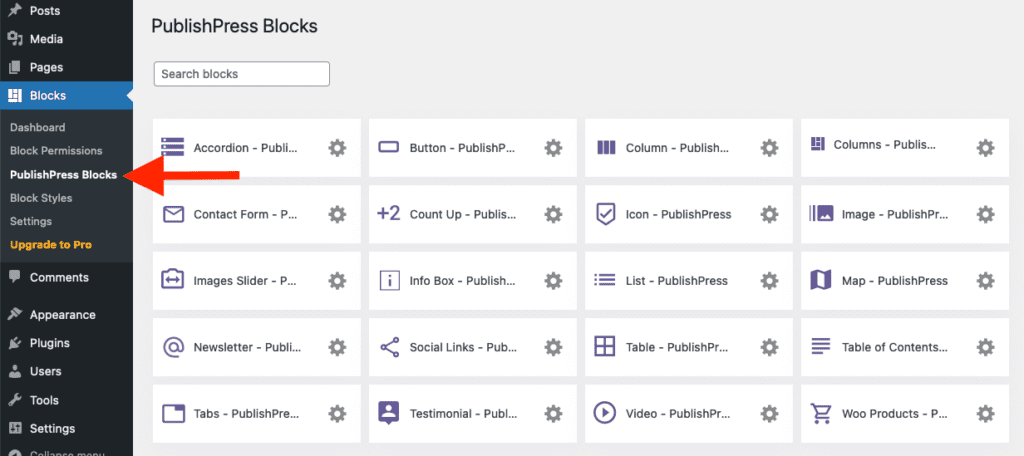
Click Video settings icon.

Adjust the default settings and save

