PublishPress 1.11 Has Big Improvements for User Roles
PublishPress is based on another WordPress plugin called Edit Flow.
Edit Flow was a wonderful plugin, but many of the key features were implemented in 2009 / 2010.
WordPress has become a different platform over the last 8 years. So as we develop PublishPress, we're updating some of the older Edit Flow features that need a different approach for 2018. One of those older features was the user groups.
In this post, I'll give you an overview of how Edit Flow/PublishPress used to handle user groups. I'll then explain what's changed in this latest release of PublishPress.
The old approach to user groups
Edit Flow (and the early versions of PublishPress), used a taxonomy to create user groups. When you first installed either of these plugins, you'd see four new user groups: “Copy Editors”, “Photographers”, “Reporters”, and “Section Editors”.

Unfortunately, using a taxonomy for user groups had some serious technical limitations:
- It was very memory intensive and could make the admin area run slowly.
- A custom taxonomy does not integrate easily with other areas of WordPress.
- Because PublishPress was adding permissions via a taxonomy, it was causing conflicts with other access control plugins, which added the normal method: user roles.
There was also the problem that these user group names were 100% based on the needs of newspapers and magazines. We'd like PublishPress to be useful far beyond the newsroom, so those user group names were not helpful.
The new approach to user groups in PublishPress
When you update to PublishPress 1.11, you'll see the message:
“PublishPress detected legacy data which needs to be migrated. This task should run in the background in the next few minutes.”
Yes, with PublishPress 1.11, we will migrate your old PublishPress user groups into default WordPress roles.

When you visit the “PublishPress” menu, you'll see a new menu link called “Roles”:

On this new “Roles” screen, you can create new roles and edit existing roles. There are two key things to note:
- If you have any existing users groups, PublishPress will automatically convert them and they will be visible here.
- These are genuine WordPress user roles, and no longer just a custom taxonomy.

You can add users to roles when you create the roles. Alternatively, you can add these roles to existing users in two places:
- From the main “Users” screen in WordPress.
- From inside each users account editing screen.
It's worth noting that, unlike default WordPress, PublishPress allows one user to have multiple roles:

Using the new roles: Notification Workflows
If you go into the “Notifications” area of PublishPress, you'll see that your Roles are now available in the “Who to notify?” section. Previously, before this update, we had to choose between either showing PublishPress user groups or WordPress user groups.

Using the new roles: Content Notifications
In earlier versions of PublishPress, there was a big, clunky box under the WordPress post editor. This box was hard to navigate. Plus, again – we could only show PublishPress user groups rather than WordPress roles.

Now this “Notify” box has moved to the sidebar on the post editor screen, and has undergone some major improvements. Using a slick search box, you can choose which users and roles are being notified about a post. For example, these users and roles will now get an email whenever an editorial comment is added, or the post is moved to a new status.
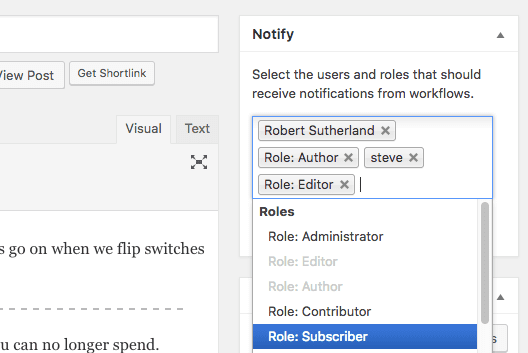
If you click the “Notify me” link next to content, your name will be automatically added to this box:

Using the new roles: Permissions
Finally, this change opens the door for much bigger changes to come.
PublishPress customers have asked for much more detailed and granular permissions:
- “Can I control who edits content in each post status?”
- “Can I control who can publish revisions?”
- “Can I control who can access the content calendar?”
The good news is that this move allows us to solve these requests.
In the next few days, look for a new version of the Permissions add-on that allows you far more control than it does today. (Update: it's here)
Please let us know if you have any questions about these changes: [email protected]. We love to hear from you!

i have found a checklist in the advanced section of publishpress future where it states: Choose which user roles can use PublishPress Future, but am unclear as to what that means – what would happen if i added the author role to this list?
Hi Keith. Future is a different plugin from the one mentioned in this blog post. Changing that setting will allow Authors to choose the expiry date for posts.